Locate the installer file that you just downloaded.
Double click on the file to open the installer screen.
In the installer, simply drag the Cura LulzBot Edition icon into the Applications folder to complete the installation.
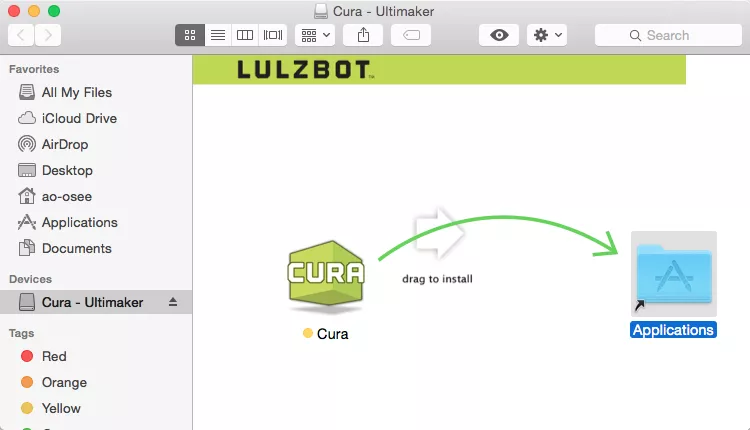
Locate the installer file that you just downloaded.
Double click on the file to open the installer screen.
In the installer, simply drag the Cura LulzBot Edition icon into the Applications folder to complete the installation.
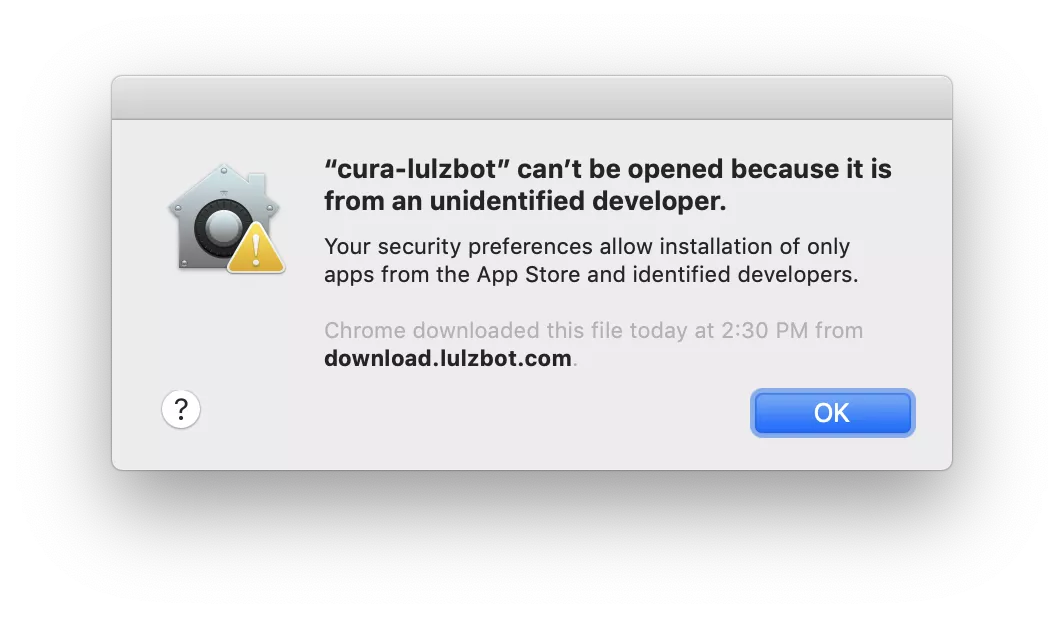
Click on the Cura icon in the application list to launch the updated version of Cura LulzBot Edition.
A message will appear, prompting you to authorize the first launch of Cura LE. Click OK to dismiss this message.
Cura LulzBot Edition is a Free Software 3D printing solution offered through our code repositories.
System requirements and the End User License Agreement can be found on LulzBot.com/Cura.
The commands below will delete the older slicing profiles and 3D printer settings from previous versions of Cura LulzBot Edition. Back up the files and folders listed below first if any customizations have been made.
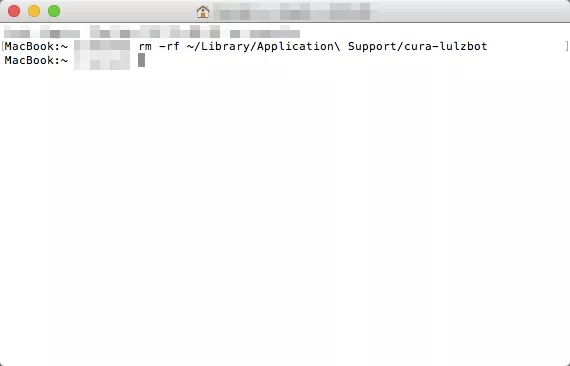
Open Terminal and run the following command:
rm -rf ~/Library/Application\ Support/cura-lulzbot
Note: To prevent potential computer shut downs when printing through USB turn off your computer sleep settings.
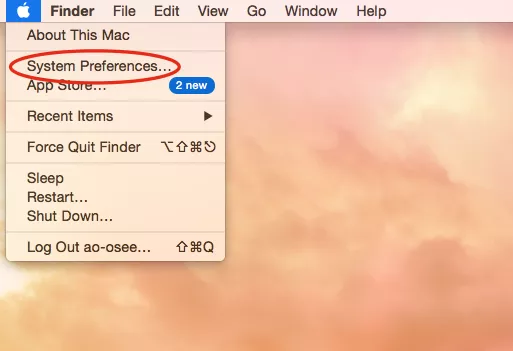
Click on the Apple icon in the upper left corner of the screen.
Select System Preferences.
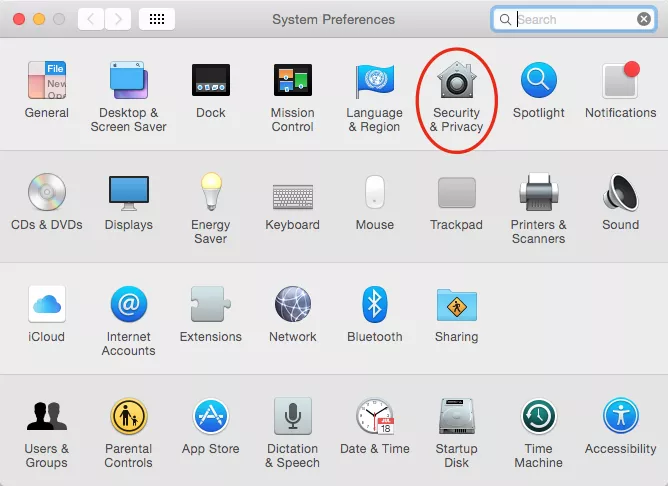
Select Energy Saver, and move both the Computer Sleep and Display Sleep sliders all the way to the right to Never.
Return to the main System Preferences window.
Select Security & Privacy and move this window aside.
Note: To prevent potential computer shut downs when printing through USB turn off your computer sleep settings.
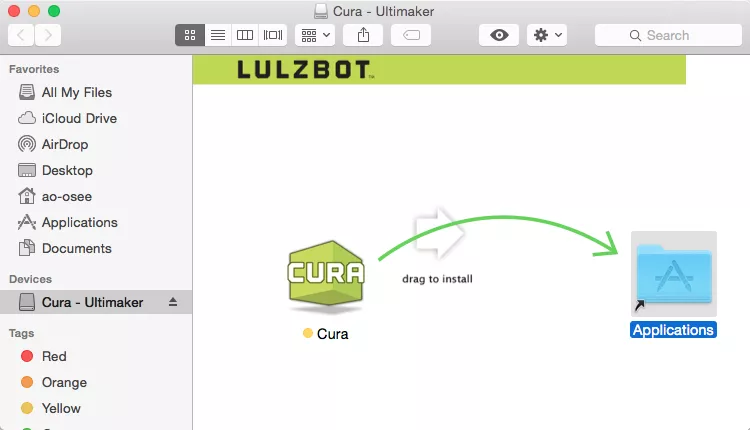
Download one of these files: STABLE cura-lulzbot_3.6.20.dmg or EXPERIMENTAL cura-lulzbot_3.6.21.dmg .
Drag the cura-lulzbot file into your Applications folder.
Click on the Cura icon to open Cura LulzBot Edition!
In the Finder sidebar, click Applications.
Find Cura in the Applications folder.
Drag the Cura icon from the Applications folder to the Trash located at the end of the Dock.
Click on Finder and Empty Trash to permanently delete Cura.