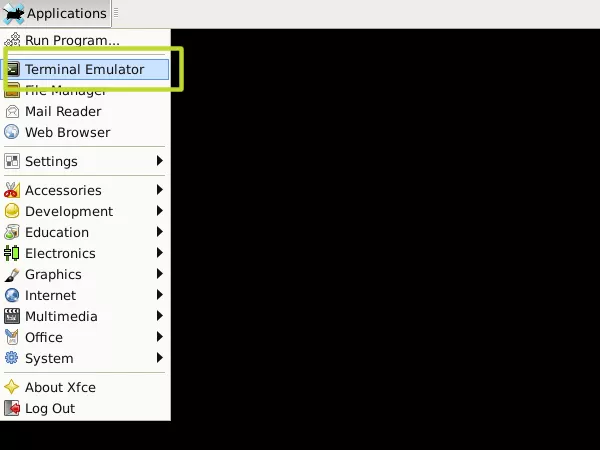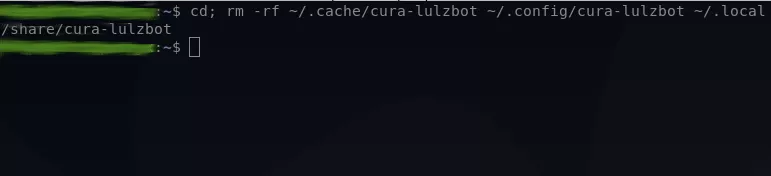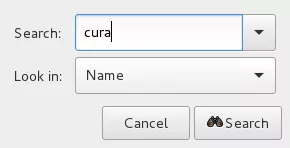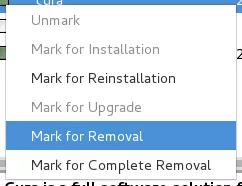Once downloaded, in a terminal navigate to the directory containing the file (usually ~/Downloads by default) and send the following command:
sudo chmod +x ./Cura_LulzBot_Edition-[version number].AppImage
This should set the AppImage you just downloaded to be an executable. Simply double-click the AppImage to run Cura LulzBot Edition!
Note: Depending on your Linux distribution, you may need to run:
sudo usermod -aG dialout [your username]
in order to gain USB connection functionality (including firmware flashing and tethered printing) from Cura LulzBot Edition.
The commands below will delete the older slicing profiles and 3D printer settings from previous versions of Cura LulzBot Edition. Back up the files and folders listed below first if any customizations have been made.
Removal through GUI
Synaptic can be installed through terminal, with:
sudo apt-get install synaptic
Launch Synaptic.
Press the Search button found in the upper right hand corner of the Synaptic window.
Removal via Terminal
Open a terminal and send one of the following commands, based on your desired outcome.
To remove just the cura package and leave behind any existing cura user data:
sudo apt-get remove cura-lulzbot
To remove the cura package and any dependencies, but do not remove any existing cura user data:
sudo apt-get remove --auto-remove cura-lulzbot
To remove the cura package, any dependencies, and all cura user data:
sudo apt-get purge cura-lulzbot
Alternatively, dpkg can also be used:
sudo dpkg --remove cura-lulzbot
Cura LulzBot Edition is a Free Software 3D printing solution offered through our code repositories.
System requirements and the End User License Agreement can be found on LulzBot.com/Cura.
 The application has encountered an unknown error.
The application has encountered an unknown error.