Finding, Recording, and Restoring Your Z-Axis Offset
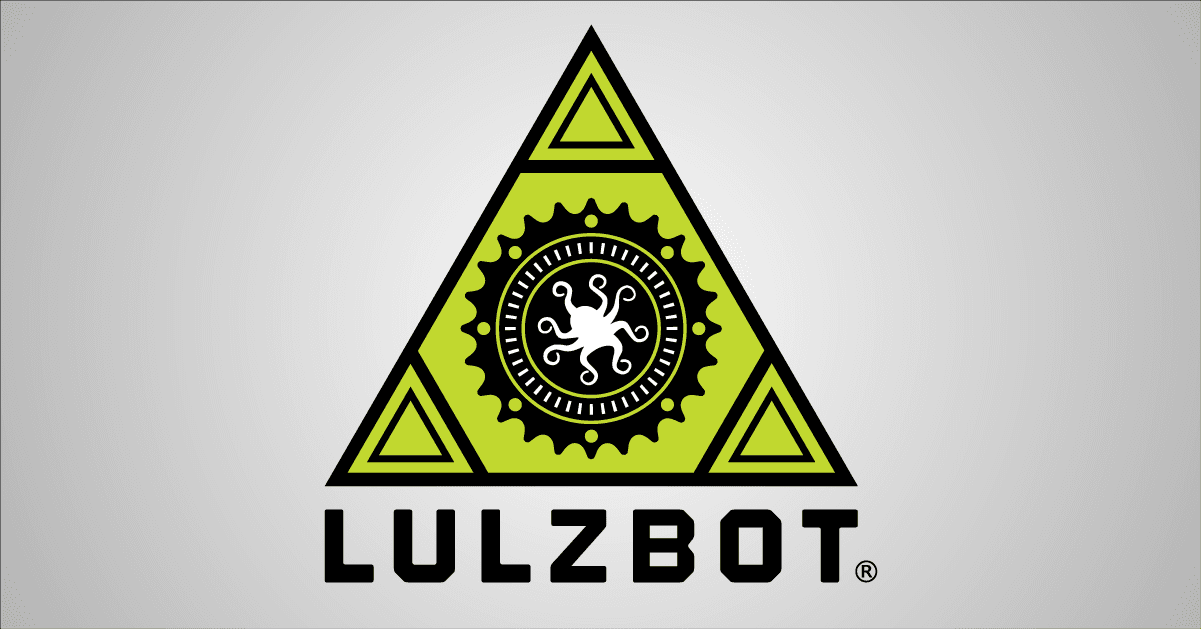
Submitted by cathryn on Wed, 06/06/2018 - 15:50
The Z-axis offset, or Z-offset for short, is the distance from the top of the heated bed washers (defined as “zero”) to the tip of the hot end nozzle. This number will always be a negative value—the closer your Z-offset is to zero, the further away from the print surface the hot end nozzle will be moved. Having the correct Z-offset leads to a perfect first layer for consistent print quality, excellent part adhesion, and release.
When updating your firmware, your Z-offset will be set back to a place-holder value defined in the firmware before calibration. There are two ways to record the existing factory-calibrated value so you can restore your 3D printer z-axis calibration after a firmware upgrade:
1. Finding Your Z-offset: Graphical LCD Controller
From the main menu, select Configuration.

Select Advanced Settings. From there, select Z-offset.



Record the value displayed on the screen.
2. Finding Your Z-offset: Cura LulzBot Edition
Connect to your LulzBot 3D Printer using the supplied USB cable and open the console found in the monitor tab.

Type in M851 and press enter.

Record the displayed value.
Restoring Your Z-offset: Graphical LCD Controller
From the main menu, select Configuration.

Select Advanced Settings. From there, select Z-offset.



Adjust the Z-offset by turning the knob counter-clockwise to raise the value, or clockwise to lower it. The Z-offset is a negative number, with zero being identified as the top of the heat bed washers. A larger negative Z-axis value brings the hot end nozzle closer to the print surface. A smaller negative Z-axis value will move the nozzle further away from the print surface. When you have restored your Z-offset to the original or adjusted value, select Store Settings from the Configuration menu to save it. You will hear a beep, indicating that the settings have been successfully saved.

Restoring your Z-offset: Cura LulzBot Edition
After updating the firmware, open the console window again and type M851 Z-x.xx (substituting x.xx for the Z-axis offset recorded previously.)

Type M500 to save this setting to your 3D printer.

For more in-depth LulzBot 3D printer troubleshooting instructions on fine-tuning your Z-offset, refer to the OHAI (Open Hardware Assembly Instructions).